 How to Disable StartUp Programs in Windows
How to Disable StartUp Programs in Windows
The more softwares you install on your computer, Windows takes more time to StartUp or boot, Which is quite irritating...
Many programs add themselves to the list of programs started when you boot your computer, and that list has to be controlled to improve the boot speed. By removing unwanted programs from startup we can improve boot speed by considerable amount.
Many programs add themselves to the list of programs started when you boot your computer, and that list has to be controlled to improve the boot speed. By removing unwanted programs from startup we can improve boot speed by considerable amount.
Disabling StartUp Programs in Windows
- Open Run ( win+r )
- In the Open box write MSCONFIG and Click OK.
- Navigate to Startup:
- Unchecked the programs you don't want to start on startup.
- If you don't know which program is useful or which should not be unchecked: See the Manufacturer column (Almost all the Windows manufactured programs should be checked and never disable your graphic driver or sound driver) .
- Now finally click OK and you are asked to restart your windows, Restart it and your settings are saved.
NOTE: If you are using Windows 8 than open Task Manager and navigate to start-up :
Right click on program which you don't want to start on system boot and choose Disable.
Sign up here with your email

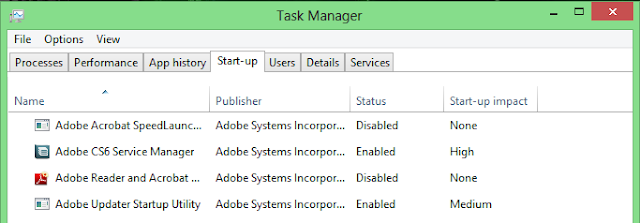
ConversionConversion EmoticonEmoticon