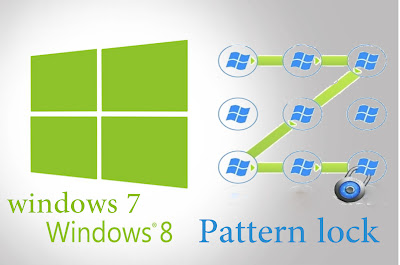 PC users who are using Android powered smartphones are probably familiar with pattern lock feature.
PC users who are using Android powered smartphones are probably familiar with pattern lock feature. Most of the Android powered smartphones that are available today offer pattern lock, a feature that allows users to unlock their phones by drawing a line pattern on a 3 by 3 point or 4 by 4 point interval.
As remembering a pattern is easier than a string of numbers and letters, many users prefer pattern lock over the traditional passwords to protect their smartphones. Even though pattern lock is not officially available for iOS and Windows Phone, there are plenty of apps out there to add pattern lock to the lock screen of iOS and Windows Phone devices.
If you’re using pattern lock on your smartphone and love this feature, you might want to add pattern lock to your Windows PC as well.
Maze Lock is a fantastic free software designed to add pattern lock feature to Windows operating system. As with the case of screen savers, Maze Lock gets activated after a pre-defined time of system inactivity and locks down your PC (of course, manual lock is also available). To unlock the PC, you need to draw the pattern that you have set using the mouse.
And when someone tries to unlock your PC with a wrong pattern, it alerts you with an alert sound and locks down the system again.
With default settings, Maze Lock automatically locks your screen after 3 minutes and turns off the monitor after 5 minutes. You can change these default settings by right-clicking on Maze Lock icon in system tray and then clicking Configure option.
An option to disconnect from the internet when your PC is locked is also available. PC users who would like to manually lock their PCs with a keyboard shortcut can use Windows logo key + A hotkey to quickly lock down their PCs with Maze Lock.
You can also customize the Maze Lock screen by changing default background picture and alert text.
Just like Windows password, one can’t change the current pattern without entering the current pattern. You need to enter the current pattern to gain access to Maze Lock settings. By default Maze Lock uses 9 points pattern but you can change it to 16 points (4×4) or 25 points (5×5).
During our test, we observed that one could access the locked PC by pressing the Windows logo key on the keyboard to access the Start screen and launch apps from there. This is because, by default, Maze Lock, doesn’t lock the keyboard although there is an option present to lock both screen and keyboard. You can configure Maze Lock to lock both screen and keyboard under General tab of Maze lock settings dialog to stop others from accessing your PC using the keyboard.
Please note that even though Maze Lock is a free software, you’ll see a small dialog box asking you register your copy to help the development of the software.
Also note that this application doesn’t replace your lock scree (Windows 8/8.1) and logon-screen password (Windows 7 and Vista).
Sign up here with your email

ConversionConversion EmoticonEmoticon